The Publish Lite workspace is the user interface that you use to design and build publications (PDFs, Excel spreadsheets, and so on) to communicate your data to others. The workspace has a standard layout that lets you open and then build and design each page in the publication.
The basic workspace layout includes a central canvas where you edit each page; the toolbox where you add content items (including visuals, text, and so on); an overhead ribbon of formatting tools; and a page panel where you can manage the page sequence. Publish Lite is a simple version of the Publish tool for non-technical users who want to build publications and share them with their readers.
Note: If you require more advanced features when creating your publications, you should consider using Publish Pro. For more information, see Publish Pro Workspace.
Workspace Structure
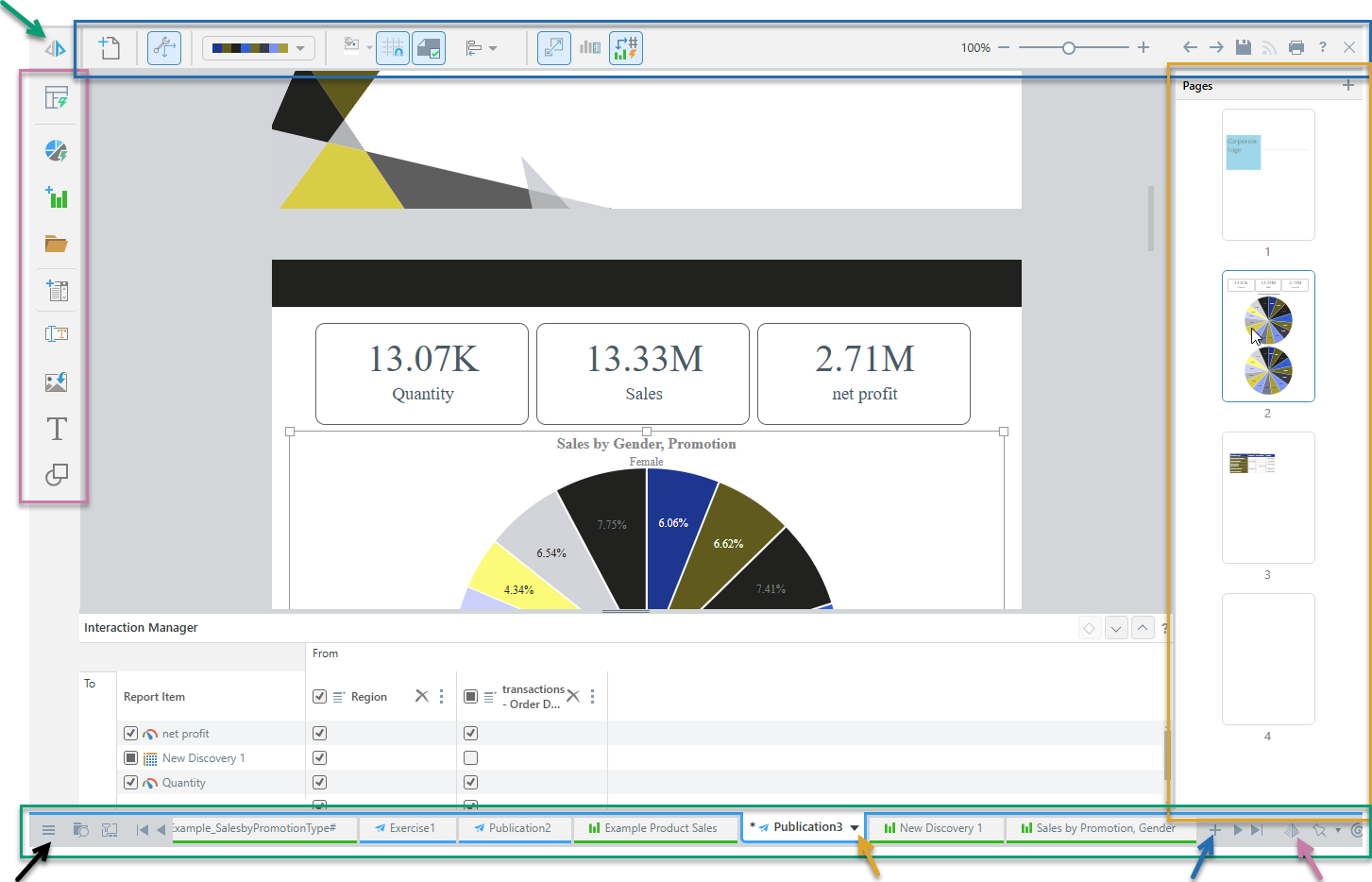
Canvas
The canvas, located in the middle of the workspace, is where you build and design your publication. The page that is currently selected in the Pages panel is displayed on the canvas, where you can add content items, text, images, and shapes, and where those items can be re-sized and formatted as required.
The canvas displays one "page" of your publication at a time, and you select that page from the Pages panel.
- For more information, see Publish Lite Canvas
Ribbon
The overhead ribbon (blue highlight above) is located along the top of the canvas and includes the common design and formatting functions. Some of these functions are context-dependent, displaying only when a relevant content item is selected on the canvas. For example, selecting a visual shows relevant visualization options in the design menu, while selecting text boxes shows formatting options for text.
- For more information, seePublish Lite Ribbon
Run
Click Run Publication (purple highlight) or press your F2 key to open the Print & Export dialog and manually print your publication.
Toolbox
The Toolbox, on the left-hand side of the canvas (purple), contains buttons that let you build up the content of the open page, performing quick actions and opening tools. You can:
- Create new visuals using Discover Lite or Smart Discover.
- Add existing content items to the canvas by selecting them from private or shared Folders.
- Build new slicers.
- Add dynamic or static text, images, and shapes.
- Automatically layout the items on your page.
- For more information, see Publish Lite Toolbox
Pages
The Pages panel (orange highlight), located on the right of the canvas, allows you to add, remove, duplicate, and rearrange pages of your publication.
- For more information, see Publish Lite Pages
App Tabs
The App Tabs, along the bottom of your page (green highlight), allow you to:
- Access your apps; move between currently open discoveries, presentations, publications, and tabulations (orange arrow) and create new content items (blue arrow).
- Find and open any saved files (black arrows).
- Make use of the other system tools, such as the Job Spooler, Bulletin Board, and so on.
- For more information, see App Tabs
Chatbot
Create and configure Publication pages using natural language prompts. If it is available, you can open the Chatbot from the bottom-right of the page (purple arrow) and ask it to create or update the content of each of your pages for you.
- For more information, see Exercise: Building a Publication using the Chatbot
Note: You can only make use of this functionality if your administrator has selected to Enable Generative AI in the AI Settings page of the Admin Console. Otherwise, the function is not available for use.